Getting Started
Choose a Design
Begin by selecting a CV template that fits your professional style. The app includes 8 distinct styles to suit different needs:
- Classic & Minimalist: Great for all professions.
- Dynamic & Technical: Ideal for candidates with extensive experience.
- Creative & Elegant: Perfect for designers, marketers, and students who want to stand out.
You can't go wrong, as you can always come back and regenerate your CV with a different template later!
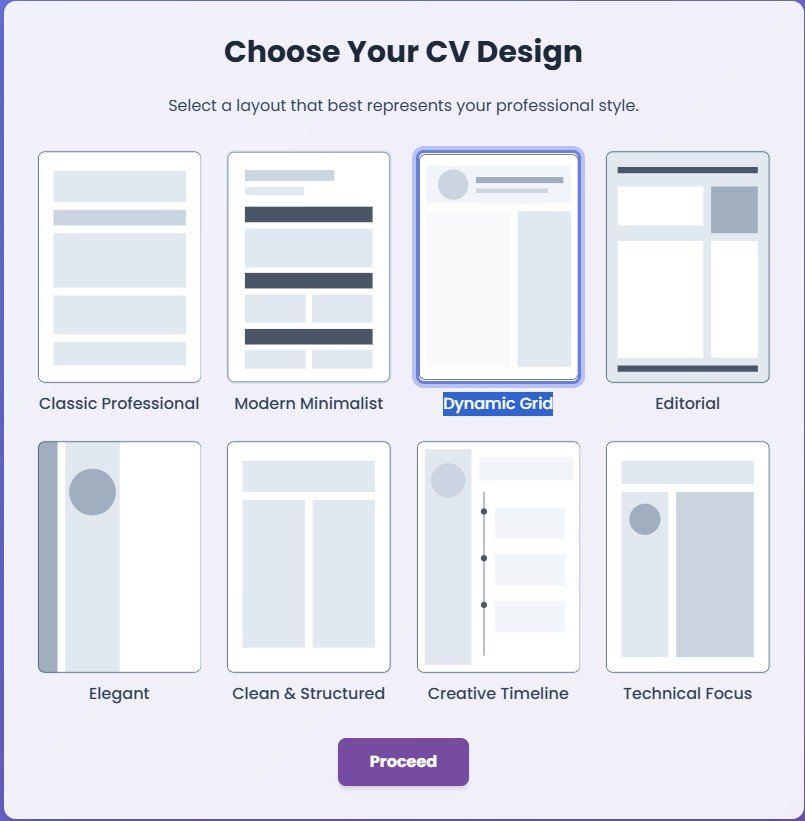
📝 Entering Your Data
Option A: Upload Your Existing CV
If you have a CV in PDF format, you can upload it. Our AI will parse the document and automatically fill in the form fields for you. This is the fastest way to get started.
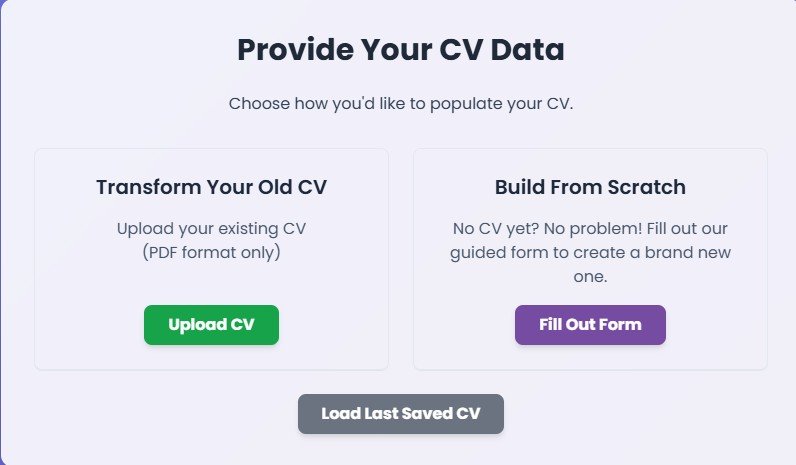
Option B: Fill the Form Manually
If you don't have a CV or prefer to start fresh, choose to fill out the form. The form is organized into collapsible sections (accordions). Click on any section header (e.g., "Personal Information") to open it and enter your details.
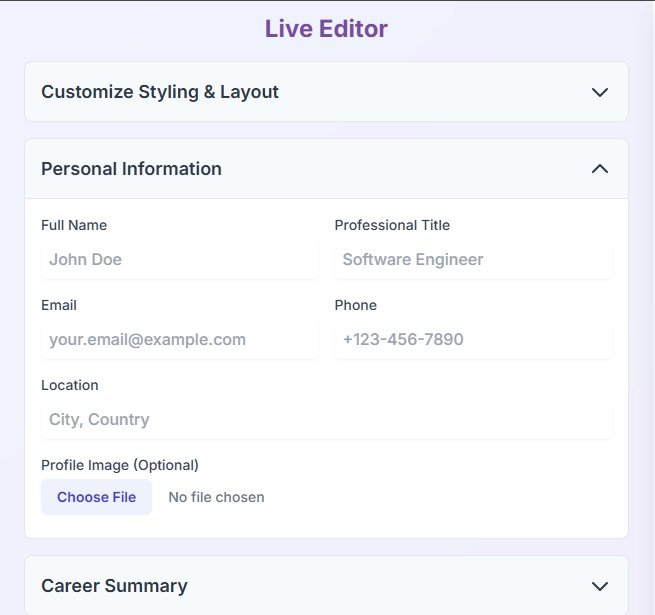
👁️ Live Preview & Editing
Real-Time CV Preview
Once you start filling out the form, you'll see a live preview of your CV on the right side of the screen. Every change you make in the form is instantly reflected in the preview - no need to click "Generate" or refresh!
- Instant updates as you type
- See exactly how your CV will look
- Test different styling options in real-time
- Perfect formatting preview before download
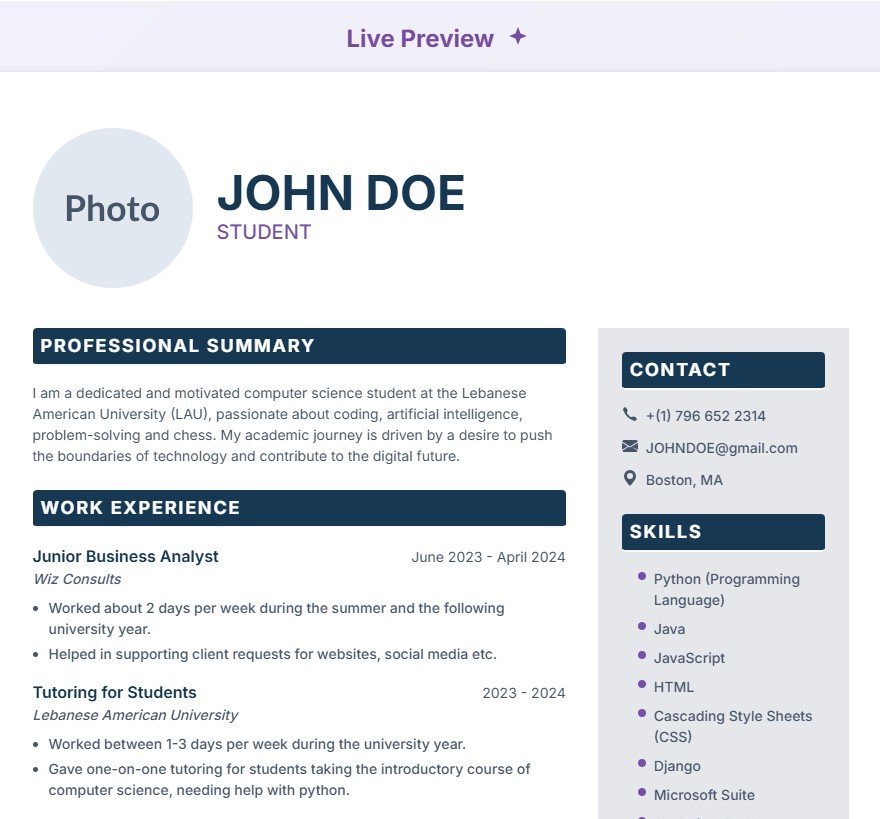
Interactive Form Controls
The form includes powerful controls to manage your CV content:
- Add/Remove Sections: Easily add multiple work experiences, education entries, certificates, and languages
- Reorder Entries: Use up/down arrows to reorder your experiences and education
- Accordion Navigation: Collapse/expand sections to focus on what you're editing
- Auto-Save: Your progress is automatically saved to your browser

🤖 Using AI Features
Our AI assistant can help you refine your content. Look for the AI wand icon next to certain fields.
Smart Content Enhancement
The AI wand appears next to key fields like Summary, Skills, and Job Responsibilities. Here's how it works:
- Rewrite Existing Content: If you've written something, AI will enhance it with stronger action verbs and professional phrasing
- Generate New Content: If the field is empty, AI creates content based on your job title and other CV information
- Context-Aware: AI considers your entire CV for consistent, relevant suggestions
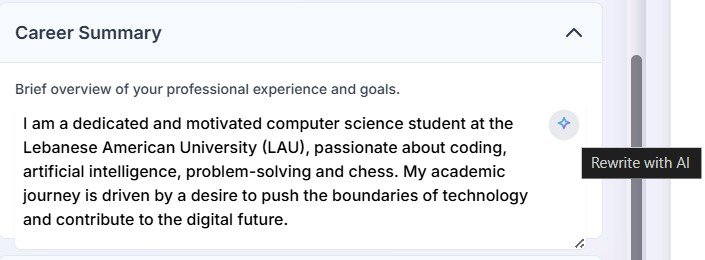
📄 AI-Powered Cover Letter
Generate Tailored Cover Letters
After creating your CV, you can generate a personalized cover letter for any job application:
- Click the "Generate Cover Letter" button in the CV preview
- Paste the job description from the job posting
- Our AI analyzes both your CV and the job requirements
- Get a tailored cover letter that highlights relevant experience
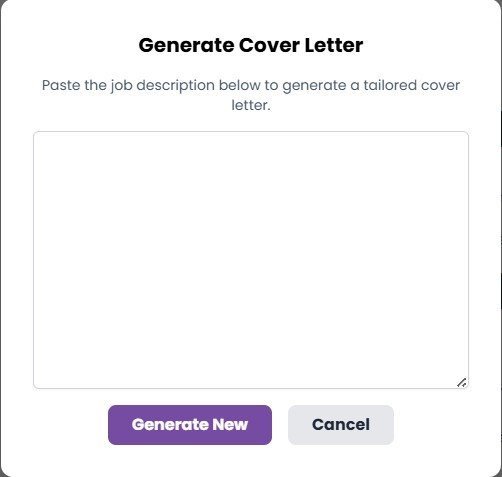
Edit and Customize
Once your cover letter is generated, you can make it perfect:
- Rich Text Editor: Full formatting toolbar with fonts, colors, and alignment
- Real-time Preview: See changes instantly as you edit
- Professional Formatting: Maintains proper business letter structure
- Save & Download: Export as PDF alongside your CV
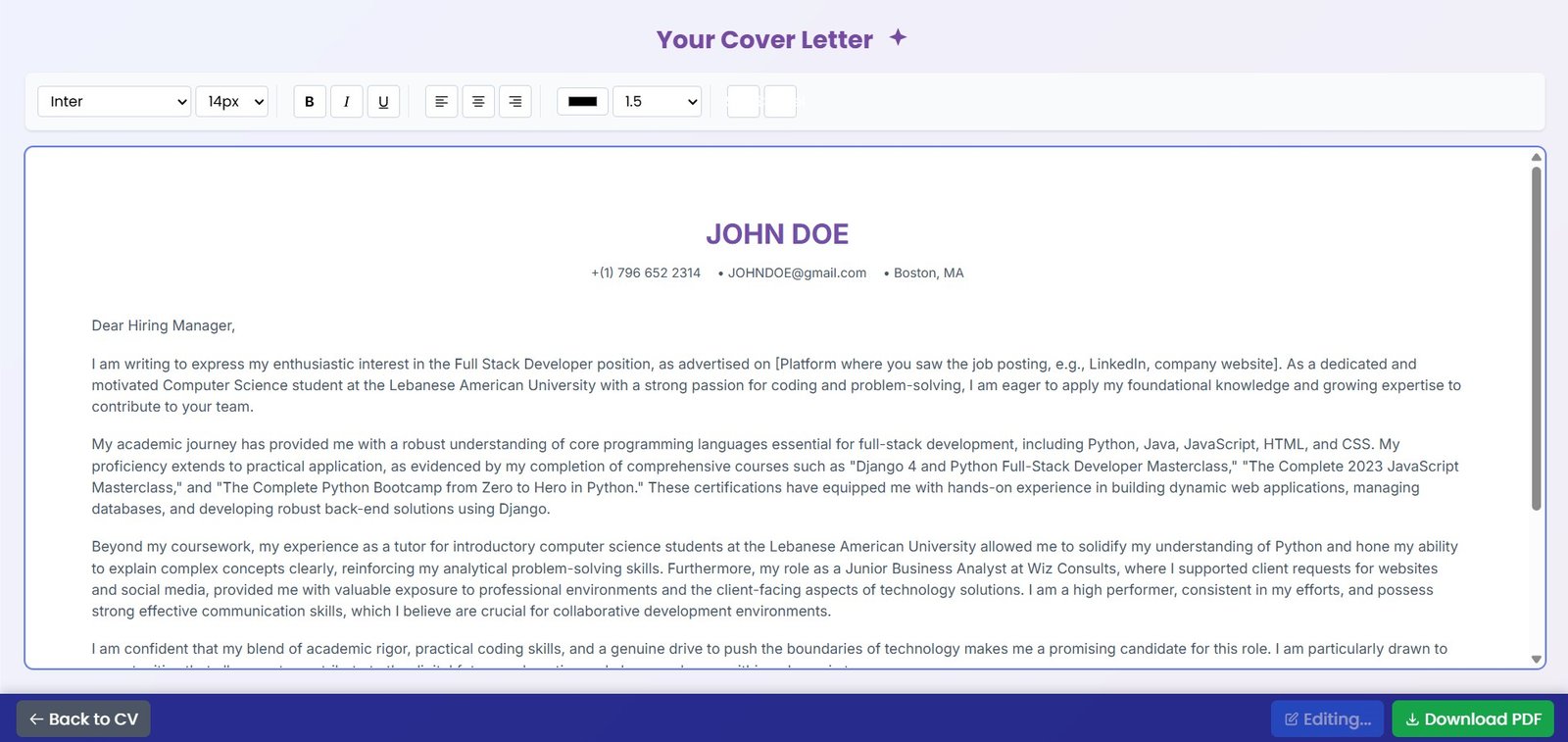
🎨 Styling Your CV
Personalize the look and feel of your CV with our comprehensive styling options. All changes are reflected instantly in the live preview!
Live Color Customization
The "Customize Styling & Layout" accordion section gives you complete control over your CV's appearance:
- Color Pickers: Visual color selectors with hex code inputs for precise control
- Sidebar Colors: Customize background and text colors for sidebar sections
- Heading Colors: Set background and text colors for section headings
- Accent Colors: Choose colors for skill bubbles, name, and title
- Body Text: Adjust main content text colors for perfect readability
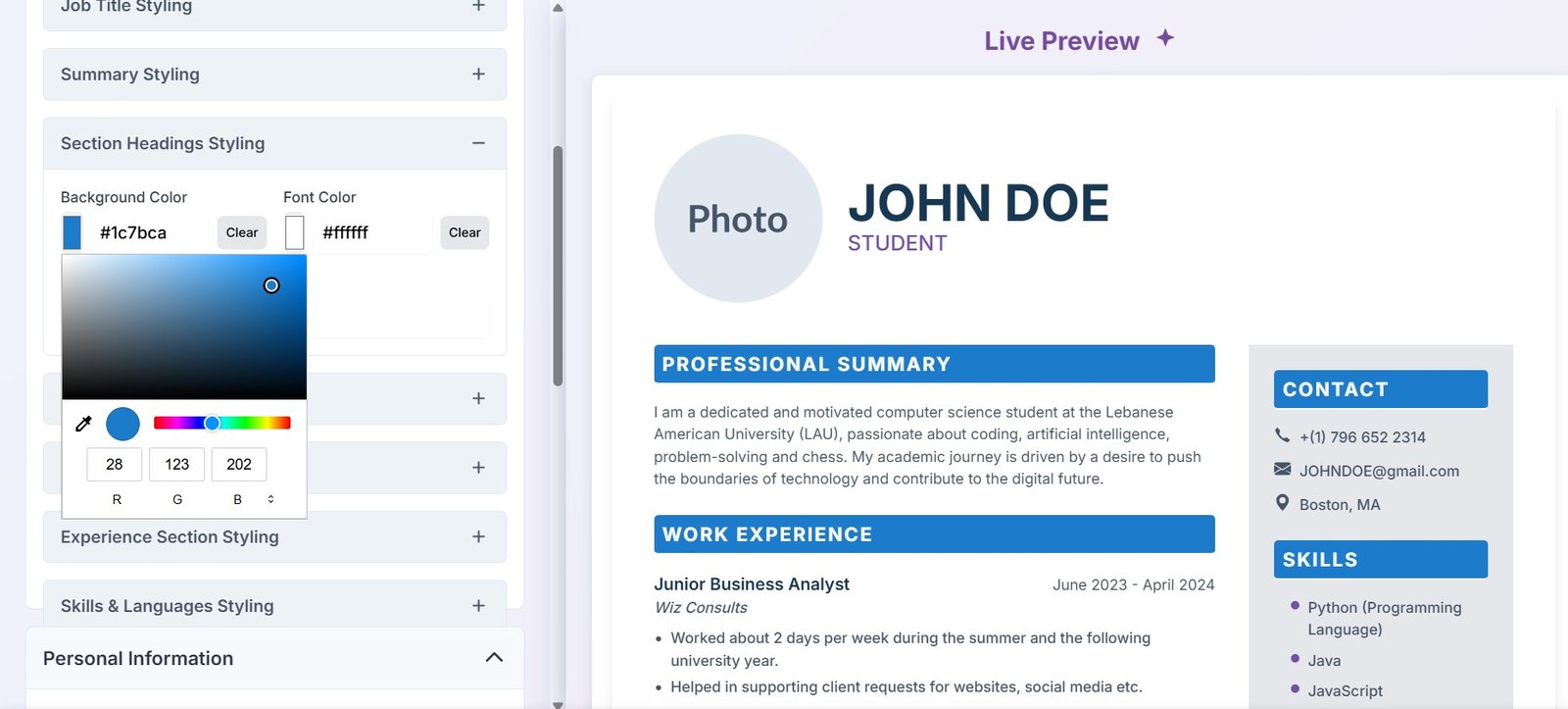
Typography & Font Control
Fine-tune your CV's typography for the perfect professional look:
- Font Families: Choose from professional fonts for different sections
- Font Sizes: Adjust sizes for name, title, headings, and body text
- Font Weights: Control boldness levels (300-900) for emphasis
- Font Styles: Apply italic or normal styling to specific sections
- Line Spacing: Adjust line height for better readability
- Paragraph Spacing: Control spacing between sections

Advanced Layout Options
Optimize your CV layout for maximum impact:
- Smart Sidebar Layout: Automatically balances content between main and sidebar areas
- Education Placement: Choose to place education above or below experience
- Custom Sections: Add and position custom sections in main content or sidebar
- Print Header Toggle: Show/hide header information for print versions
- Dynamic Layout: Automatically adjusts layout based on content length

⬇️ Downloading Your Documents
Download Your CV
Once you're satisfied with your CV in the live preview, click the "Download as PDF" button. This opens your browser's print dialog with optimized settings.
- Destination: "Save as PDF"
- Enable "Background graphics" or "Print backgrounds"
- Margins: "Default" or "None" for best fit
- Paper size: A4 (recommended for most regions)
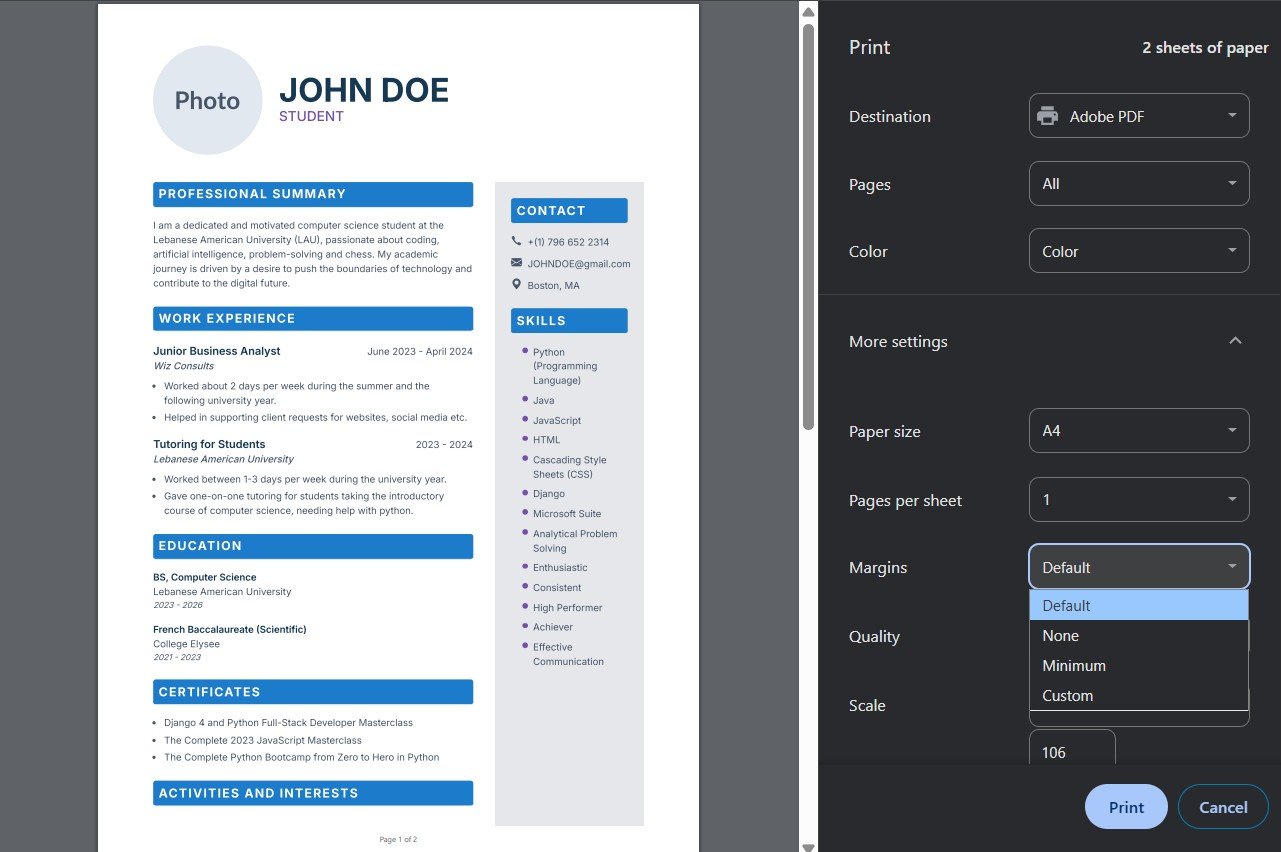
Download Your Cover Letter
After generating and editing your cover letter, use the same process to download it as a PDF. The cover letter maintains professional formatting and can be customized to match your CV's styling.
🔧 Troubleshooting
PDF Upload Issues
Problem: PDF upload fails or extracts incorrect/incomplete data.
- Image-based PDFs (scanned documents)
- Complex layouts with unusual formatting
- Password-protected or corrupted files
- Very large file sizes (>10MB)
Solution: Our AI works best with standard, text-based PDFs. If extraction fails, manually fill out the form - it's often faster and more accurate for complex CVs.
Downloaded PDF Looks Wrong
Problem: Colors missing, formatting broken, or layout issues in downloaded PDF.
- Enable "Background graphics" in print dialog
- Set margins to "Default" or "None"
- Use Chrome or Firefox for best results
- Ensure page scaling is set to 100%
Advanced: Try different browsers if issues persist. Chrome generally produces the most consistent PDF output.
Lost Work / Data Not Saved
Problem: Closed browser and lost all CV data.
- Use regular browser windows (not incognito/private)
- Don't clear browser data while working
- Look for "Load Saved Data" button when returning
- Download your CV frequently as backup
Recovery: Check if the "Load Saved Data" button appears when you return to the app - your data might still be there!
AI Features Not Working
Problem: AI wand button doesn't respond or generates poor content.
- Check your internet connection
- Fill in job title and company fields first
- Wait for loading animation to complete
- Try refreshing the page if stuck
Tip: AI works better with more context - fill in your basic information before using AI enhancement features.
Mobile/Tablet Issues
Problem: App doesn't work well on mobile devices.
- Use desktop/laptop for best experience
- On mobile: use landscape orientation
- Tablet users: works well in landscape mode
- Live preview may be limited on small screens
Note: While the app works on mobile, the live preview and editing experience is optimized for larger screens.
Browser Compatibility
Recommended browsers for best experience:
- Google Chrome (latest version)
- Mozilla Firefox (latest version)
- Microsoft Edge (latest version)
- Safari (macOS/iOS latest version)
Note: Older browsers may have limited functionality. Update to the latest version for the best experience.
Still Need Help?
If your question isn't answered here, please don't hesitate to reach out to our support team.
Contact Support